Installing Different Versions of Photoshop
Hello Guys ! Today I will discuss about installing different versions of Photoshop.
Installing Photoshop CS6
Before you start, you need to install Photoshop CS6. Although it's an old one, but it will help you to understand the basic elements of Photoshop. Adobe announced availability of the new Photoshop version - Photoshop CC on May 6th, 2013 and it later came available one month later that year. Let me explain how to install Photoshop CS6 first and then I’ll explain how to install Photoshop CC.
I'm afraid currently you might not find the Photoshop CS6 available on the Adobe website, so you won’t be able to purchase Photoshop CS6 from Adobe website any more. But, you may look computer dvd stores around you, if you are lucky you may get it at a low price. Now, I will assume that if you are using Photoshop CS6, you have purchased it earlier and you have it already installed or you purchased it as a download or as a boxed product and you’re ready to install it.
If you have Photoshop ready to install it, just put the disc into your dvd drive (if you purchased boxed version of Photoshop CS6) and follow the steps for installation. If you purchased Photoshop as a download, extract the files and follow the steps to install it on your computer.
Adobe Photoshop CS6 Extended
Adobe Photoshop CS6 Extended includes some additional features that are not available in Standard edition. The features include:
• Importing 3D images and editing them by painting, cloning, and retouching them.
• Support for 3D files such as: U3D, Collada, KMZ, OBJ, and 3DS.
• Support for file formats such as DICOM for medical scans, and MATLAB for developing algorithms.
If you are using Photoshop CS6, you may be using either a standard version of Photoshop CS6 or Photoshop CS6 Extended ( I've written the difference down below ). Photoshop CS6 comes as a stand-alone application as well as part of Creative Suite and Creative Cloud, so can be purchased with all Creative Suite editions and Creative Cloud.
Installing Photoshop CC
Installing Photoshop CC is slightly different from installing Photoshop CS6 as Photoshop CC is only available through Creative Cloud. To install Photoshop CC (you can install it on a trial basis as well), you could go to https://www.adobe.com/products/photoshop.html and click Sign in to Creative Cloud on the right top side of the page, or you could go straight to Creative Cloud page using this link: https://creative.adobe.com/
Once you’re on Creative Cloud page, you log in to your account (or create an account if you don’t have it, you can use your existing Adobe ID).
Once you’ve logged in, you will see your Creative Cloud page with all applications listed (you may need to click Apps in the top left corner):
Now you can click Download under Photoshop to start download and installation of Photoshop on your computer:
Just follow the steps to install it and you’ll be ready to go.
Best, Dominika.
Well, it entirely depends on your preference or the complexity of the task you are going to work on. The new Photoshop CC has everything you can image and it is way too much improved than the previous versions. So, I suggest my students and people to try the Photoshop CC. Although, many people might not afford Photoshop CC, but I highly recommend Photoshop CC instead of the older versions like Photoshop CS6. There are many features which aren't covered by the older versions of Photoshop. However, I'm going to write about installing Photoshop CS6 and Photoshop CC.
Below in the image I've added the comparison between the Photoshop CC and the older versions. Well, the list is endless, thanks to Clipping Creations India for helping me with this. If you take a look at the image below, it will give you a clear idea about the features of the different versions.
Below in the image I've added the comparison between the Photoshop CC and the older versions. Well, the list is endless, thanks to Clipping Creations India for helping me with this. If you take a look at the image below, it will give you a clear idea about the features of the different versions.
Installing Photoshop CS6
Before you start, you need to install Photoshop CS6. Although it's an old one, but it will help you to understand the basic elements of Photoshop. Adobe announced availability of the new Photoshop version - Photoshop CC on May 6th, 2013 and it later came available one month later that year. Let me explain how to install Photoshop CS6 first and then I’ll explain how to install Photoshop CC.
I'm afraid currently you might not find the Photoshop CS6 available on the Adobe website, so you won’t be able to purchase Photoshop CS6 from Adobe website any more. But, you may look computer dvd stores around you, if you are lucky you may get it at a low price. Now, I will assume that if you are using Photoshop CS6, you have purchased it earlier and you have it already installed or you purchased it as a download or as a boxed product and you’re ready to install it.
If you have Photoshop ready to install it, just put the disc into your dvd drive (if you purchased boxed version of Photoshop CS6) and follow the steps for installation. If you purchased Photoshop as a download, extract the files and follow the steps to install it on your computer.
Adobe Photoshop CS6 Extended
Adobe Photoshop CS6 Extended includes some additional features that are not available in Standard edition. The features include:
• Importing 3D images and editing them by painting, cloning, and retouching them.
• Support for 3D files such as: U3D, Collada, KMZ, OBJ, and 3DS.
• Support for file formats such as DICOM for medical scans, and MATLAB for developing algorithms.
If you are using Photoshop CS6, you may be using either a standard version of Photoshop CS6 or Photoshop CS6 Extended ( I've written the difference down below ). Photoshop CS6 comes as a stand-alone application as well as part of Creative Suite and Creative Cloud, so can be purchased with all Creative Suite editions and Creative Cloud.
Installing Photoshop CC
Installing Photoshop CC is slightly different from installing Photoshop CS6 as Photoshop CC is only available through Creative Cloud. To install Photoshop CC (you can install it on a trial basis as well), you could go to https://www.adobe.com/products/photoshop.html and click Sign in to Creative Cloud on the right top side of the page, or you could go straight to Creative Cloud page using this link: https://creative.adobe.com/
Once you’re on Creative Cloud page, you log in to your account (or create an account if you don’t have it, you can use your existing Adobe ID).
Once you’ve logged in, you will see your Creative Cloud page with all applications listed (you may need to click Apps in the top left corner):
Now you can click Download under Photoshop to start download and installation of Photoshop on your computer:
Just follow the steps to install it and you’ll be ready to go.
Best, Dominika.
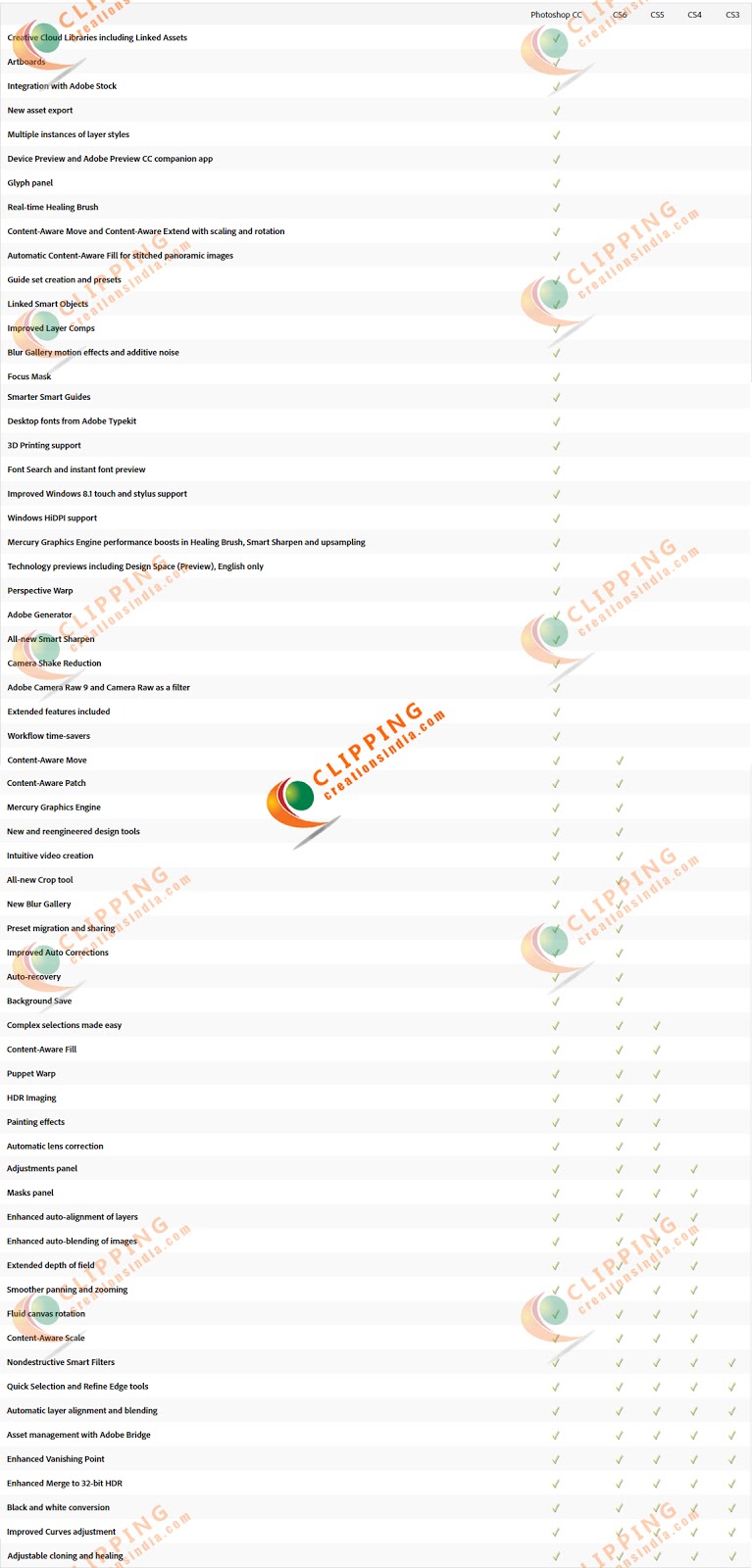




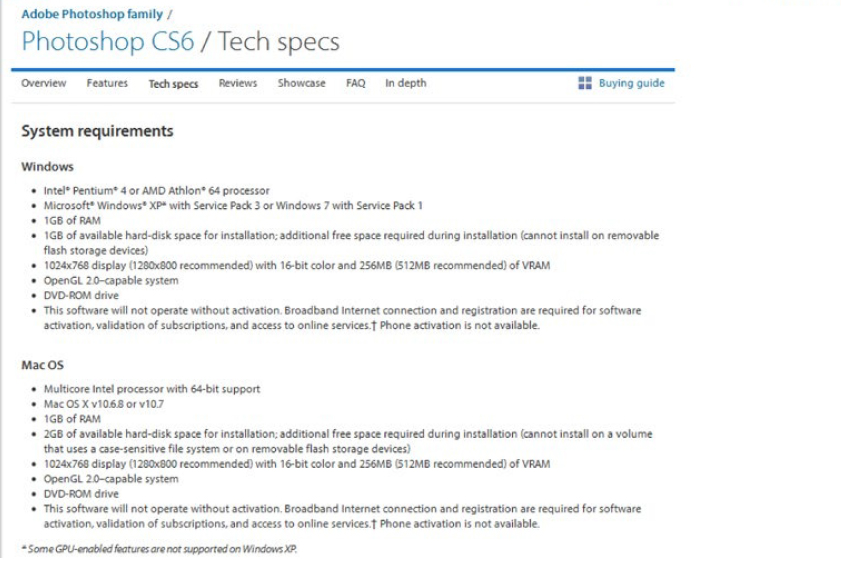
Comments
Post a Comment